Welcome to Suyu!
Want to know how to play Nintendo Switch games on PC with Suyu Emulator? Suyu is a special program (called an emulator) that lets your PC act like a Nintendo Switch. This guide will walk you through everything you need to know, from basic setup to advanced tips.
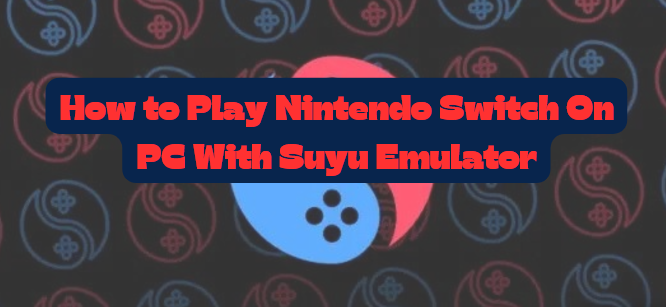
What Your Computer Needs
Before we jump in, let’s make sure your computer can run Suyu well:
Basic Requirements:
- Processor: Intel i5/AMD Ryzen 5 or better
- Memory: At least 8GB (16GB works better)
- Graphics Card: NVIDIA GTX 1050 or better
- Storage: 100GB free space
- Operating System: Windows 10 or 11 (64-bit)
Extra Things You’ll Need:
- Strong internet connection
- About an hour of free time
- Some patience while things download
- A mouse and keyboard or controller
Getting Everything Ready
Download These First:
- Suyu Emulator (from the official website)
- Microsoft Visual C++ (helps Suyu run)
- Switch Keys (helps run games)
- Switch Firmware (the basic Switch software)
Organizing Your Files:
- Make a new folder called “Suyu Setup”
- Keep all downloads in this folder
- Make another folder for your games
Setting Up Suyu – Step by Step
Step 1: First Installation
- Install Visual C++:
- Open the installer
- Click “Yes” to allow changes
- Check all boxes
- Click Install
- Wait for it to finish
- Install Suyu:
- Find the Suyu file you downloaded
- Right-click and “Run as administrator”
- Follow the setup steps
- Wait for installation
- Let it create desktop shortcut
Step 2: Adding Important Files
Setting Up Keys:
- Find your downloaded keys file
- Open it and look for:
- prod.keys
- title.keys
- In Suyu:
- Click “File” at the top
- Pick “Open Suyu Folder”
- Find the “keys” folder
- Put both key files here
- Close and restart Suyu
Adding Firmware:
- Find your firmware file
- Unzip it to a folder
- In Suyu:
- Click “Tools”
- Choose “Install Firmware”
- Find your firmware folder
- Click “Select”
- Wait for it to finish
Making Suyu Work Better
Graphics Settings:
- Open Suyu settings
- Click “Graphics”
- Try these settings:
- Resolution: Match your screen
- Graphics API: Use Vulkan
- Shader Cache: Turn on
- VSync: Usually on
- Screen Layout: Docked mode
Controller Setup:
- Go to “Controls”
- Pick your controller type:
- Keyboard
- Xbox controller
- PlayStation controller
- Nintendo controller
- Map your buttons
- Test everything works
Performance Tips:
- Use “Game Mode” in Windows
- Close other programs
- Update your graphics drivers
- Keep your computer cool
- Use an SSD if you have one
Adding and Playing Games
How to Add Games:
- Make a folder for your games
- In Suyu:
- Click “File”
- Choose “Add Game Directory”
- Find your games folder
- Click “Select”
Starting Your First Game:
- Pick a game from the list
- Double-click to start
- Wait for shaders to load
- Game should begin
Save Your Progress:
- Games save like on a real Switch
- Save often
- Back up save files
- Keep multiple save slots
Fixing Common Problems
Game Won’t Start:
- Check if keys are right
- Update Suyu
- Verify game files
- Check firmware version
- Restart Suyu
Slow Performance:
- Lower resolution
- Use Vulkan graphics
- Update drivers
- Close background programs
- Check PC temperature
Graphics Look Wrong:
- Try different graphics APIs
- Update graphics drivers
- Clear shader cache
- Check online for specific fixes
Advanced Tips
Make Games Look Better:
- Resolution Settings:
- Try different scales
- Adjust anti-aliasing
- Test various filters
- Performance Boosts:
- Use graphics packs
- Optimize Windows
- Monitor temperatures
- Update regularly
Using Save States:
- Quick save with F5
- Quick load with F6
- Keep multiple saves
- Back up regularly
Staying Updated
Regular Updates:
- Suyu Updates:
- Check weekly
- Read what’s new
- Back up settings first
- Firmware Updates:
- Check monthly
- Update when needed
- Keep old versions
Community and Help
Where to Get Help:
- Official Places:
- Suyu website
- Suyu forums
- Discord channel
- Other Resources:
- YouTube guides
- Reddit groups
- Gaming forums
Sharing and Learning:
- Join communities
- Share experiences
- Help others
- Learn new tricks
Safety and Legal
Keep Things Safe:
- Use trusted sources
- Scan downloads
- Keep backups
- Use protection
Follow the Rules:
- Own your games
- Don’t share keys
- Follow local laws
- Respect copyright
Final Tips for Success
Best Practices:
- Regular Maintenance:
- Update weekly
- Back up monthly
- Clean temp files
- Check settings
- Performance Checks:
- Monitor speeds
- Watch temperatures
- Check updates
- Test new settings
Remember:
- Take your time setting up
- Start with simple games
- Keep learning new tricks
- Help others when you can
Wrapping Up
Setting up Suyu takes some work, but it’s worth it! You’ll be able to play your favorite Nintendo Switch games on your PC with better graphics and more features. Remember to:
- Follow each step carefully
- Keep everything updated
- Back up important files
- Join the community for help
With this guide and some patience, you’ll be playing your games in no time. Happy gaming!
Note : If you could not install game or emulator with given method , you can contact us in contact us section.